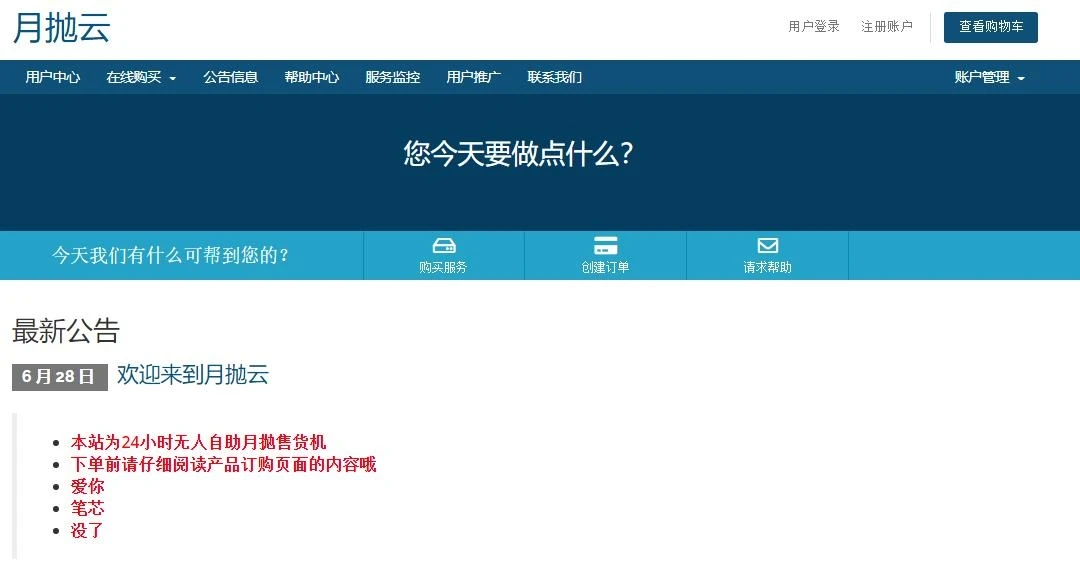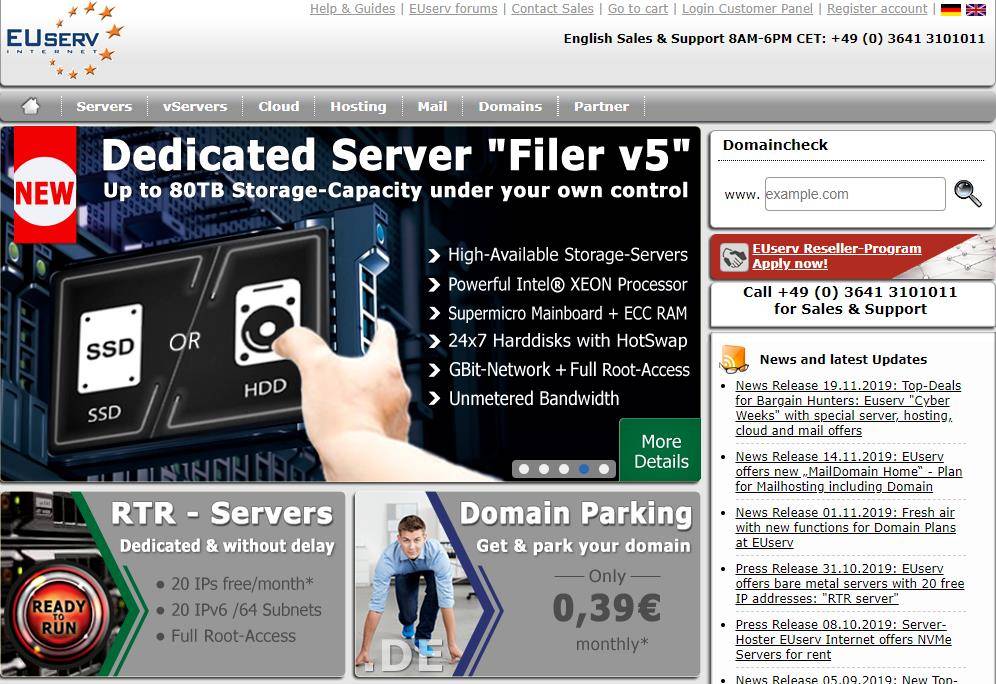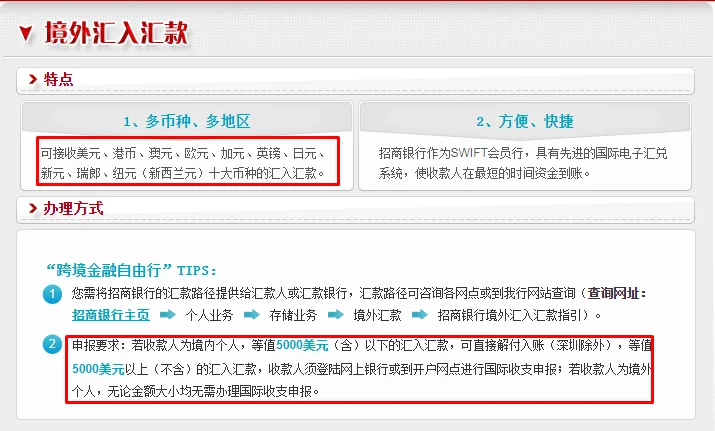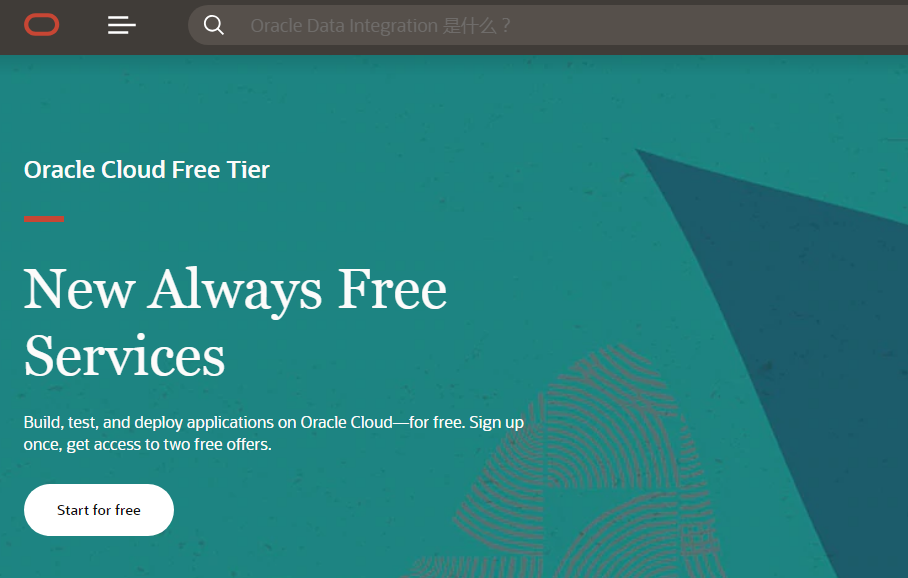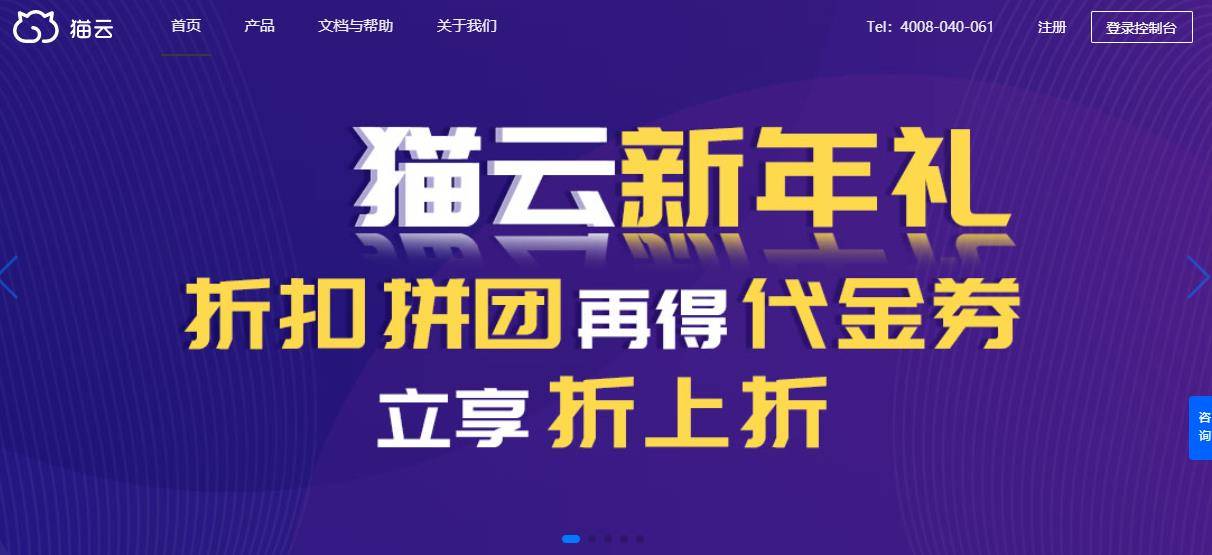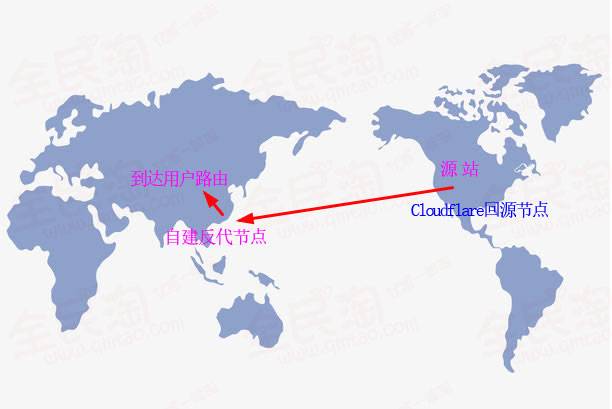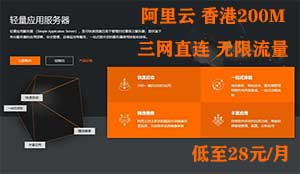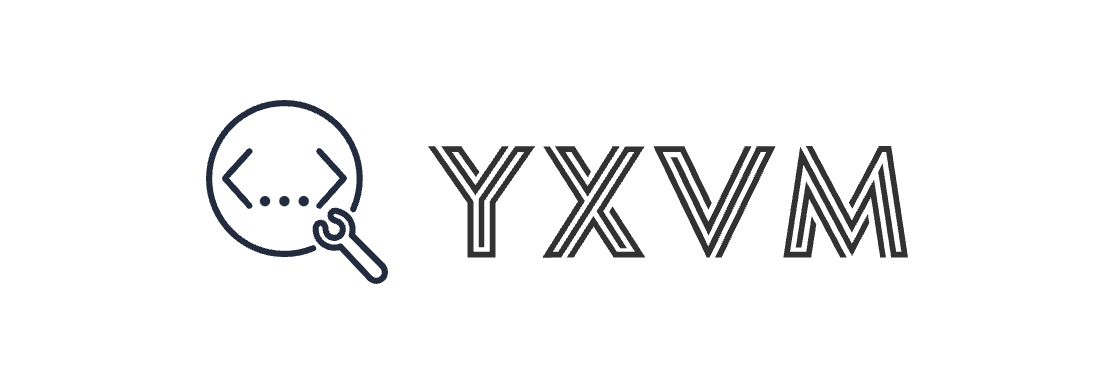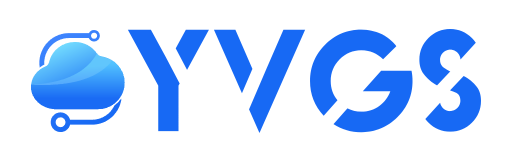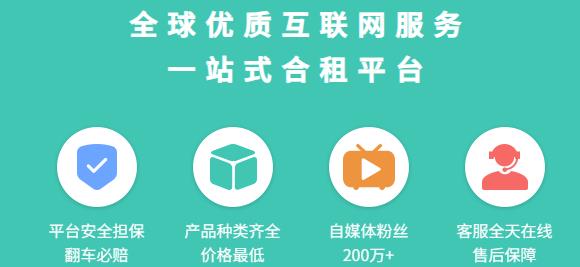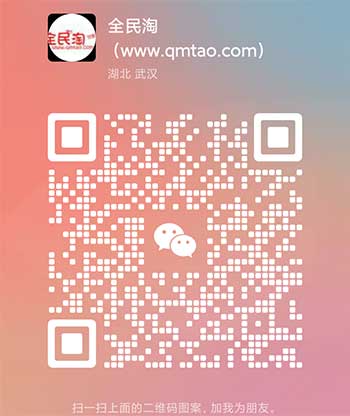网络重装系统一键脚本 DD Win2003\Win2008\Win7\linux & 常用脚本
![图片[1]-网络重装系统一键脚本 DD Win2003\Win2008\Win7\linux & 常用脚本-VPS SO](https://i.loli.net/2019/12/16/uo7OZTRFCnYrqea.jpg)
文章及部分资源转自:https://zkx.win/1.html
源自于loc某大佬的脚本整合
连接上VPS服务器后,任选上方一个命令输入,界面显示如下:
![图片[2]-网络重装系统一键脚本 DD Win2003\Win2008\Win7\linux & 常用脚本-VPS SO](https://ae01.alicdn.com/kf/Hce1ff4ee56504fa5abf24ad7cf5fc2835.jpg)
源自于千影大佬的一键DD脚本
更多系统相关OS资源:
https://one.zkx.win/home/os
#不支持openvz InstallNET.sh moeclub 萌咖:https://moeclub.org/
#安装所需软件
#Debian/Ubuntu:
apt-get install -y xz-utils openssl gawk file wget screen && screen -S os
#RedHat/CentOS:
yum install -y xz openssl gawk file glibc-common wget screen && screen -S os
#如果出现错误
#Debian/Ubuntu:
apt-get update
#RedHat/CentOS:
yum update
DD包-WindowsServer2003x86-精简-仅291MB-系统占用内存小!
账户:Administrator
密码:WinSrv2003x86-Chinese
系统占用内存不超100M!
DD方法:
wget --no-check-certificate -qO InstallNET.sh "http://shell.p1e.cn/reinstall/InstallNET.sh" && bash InstallNET.sh -dd 'http://os.086.ink/windows/2003/WinSrv2003x86-Chinese.vhd.gz'
#安装centos6.9 x64,不支持centos7 默认系统账号:root 默认远程端口:22
bash <(wget --no-check-certificate -qO- 'https://one.zkx.win/down/os/shell/InstallNET.sh') -c 6.9 -v 64 -a -p 自定义密码
#安装debian9 x64 默认系统账号:root 默认远程端口:22
bash <(wget --no-check-certificate -qO- 'https://one.zkx.win/down/os/shell/InstallNET.sh') -d 9 -v 64 -a -p 自定义密码
#安装ubuntu16.04 x64 默认系统账号:root 默认远程端口:22
bash <(wget --no-check-certificate -qO- 'https://one.zkx.win/down/os/shell/InstallNET.sh') -u 16.04 -v 64 -a -p 自定义密码
#安装win7 x86 默认系统账号:Administrator 默认系统密码:Vicer 默认远程端口:3389
bash <(wget --no-check-certificate -qO- 'https://one.zkx.win/down/os/shell/InstallNET.sh') -dd 'https://one.zkx.win/down/os/dd/moeclub/win7emb_x86.tar.gz'
#安装win8.1 x64 默认系统账号:Administrator 默认系统密码:Vicer 默认远程端口:3389
bash <(wget --no-check-certificate -qO- 'https://one.zkx.win/down/os/shell/InstallNET.sh') -dd 'https://one.zkx.win/down/os/dd/moeclub/win8.1emb_x64.tar.gz'
#安装win10ltsc x64 默认系统账号:Administrator 默认系统密码:Vicer 默认远程端口:3389
bash <(wget --no-check-certificate -qO- 'https://one.zkx.win/down/os/shell/InstallNET.sh') -dd 'https://one.zkx.win/down/os/dd/moeclub/win10ltsc_x64.tar.gz'
#自定义网络参数示例:
bash <(wget --no-check-certificate -qO- 'https://one.zkx.win/down/os/shell/InstallNET.sh') --ip-addr x.x.x.x --ip-gate x.x.x.x --ip-mask x.x.x.x -dd '
#国内推荐使用USTC源
#--mirror 'http://mirrors.ustc.edu.cn/debian/'
meowlove cxthhhhh:https://tech.cxthhhhh.com/
#安装centos7.x x64 默认系统账号:root 默认系统密码:cxthhhhh.com 默认远程端口:22
bash <(wget --no-check-certificate -qO- 'https://one.zkx.win/down/os/shell/InstallNET.sh') -dd 'https://one.zkx.win/down/os/dd/cxthhhhh/CentOS_7.X_NetInstallation.vhd.gz'
#注意:重复重装此系统前,在主机上面板重装一次系统。
#在一些主机商上安装的成功率似乎并不是很高。
#如果安装成功无法联网,vnc手动修改为静态ip:
vi /etc/sysconfig/network-scripts/ifcfg-eth0
#修改
BOOTPROTO=static #dhcp改为static
IPADDR=192.168.1.100 #静态IP
GATEWAY=192.168.1.255 #默认网关
NETMASK=255.255.255.0 #子网掩码
#保存后重启
reboot
#安装Windows Server 2003 x86 默认系统账号:Administrator 默认系统密码:cxthhhhh.com 默认远程端口:3389
bash <(wget --no-check-certificate -qO- 'https://one.zkx.win/down/os/shell/InstallNET.sh') -dd 'https://one.zkx.win/down/os/dd/cxthhhhh/Disk_Windows_Server_2003_DataCenter_CN.vhd.gz'
#安装Windows 7 Vienna x86 默认系统账号:Administrator 默认系统密码:cxthhhhh.com 默认远程端口:3389
bash <(wget --no-check-certificate -qO- 'https://one.zkx.win/down/os/shell/InstallNET.sh') -dd 'https://one.zkx.win/down/os/dd/cxthhhhh/Disk_Windows_7_Vienna_Ultimate_CN.vhd.gz'
#安装Windows Server 2008 R2 x64 默认系统账号:Administrator 默认系统密码:cxthhhhh.com 默认远程端口:3389
bash <(wget --no-check-certificate -qO- 'https://one.zkx.win/down/os/shell/InstallNET.sh') -dd 'https://one.zkx.win/down/os/dd/cxthhhhh/Disk_Windows_Server_2008R2_DataCenter_CN.vhd.gz'
#安装Windows Server 2012 R2 x64 默认系统账号:Administrator 默认系统密码:cxthhhhh.com 默认远程端口:3389
bash <(wget --no-check-certificate -qO- 'https://one.zkx.win/down/os/shell/InstallNET.sh') -dd 'https://one.zkx.win/down/os/dd/cxthhhhh/Disk_Windows_Server_2012R2_DataCenter_CN.vhd.gz'
#安装Windows Server 2016 x64 默认系统账号:Administrator 默认系统密码:cxthhhhh.com 默认远程端口:3389
bash <(wget --no-check-certificate -qO- 'https://one.zkx.win/down/os/shell/InstallNET.sh') -dd 'https://one.zkx.win/down/os/dd/cxthhhhh/Disk_Windows_Server_2016_DataCenter_CN.vhd.gz'
#安装Windows Server 2019 x64 默认系统账号:Administrator 默认系统密码:cxthhhhh.com 默认远程端口:3389
bash <(wget --no-check-certificate -qO- 'https://one.zkx.win/down/os/shell/InstallNET.sh') -dd 'https://one.zkx.win/down/os/dd/cxthhhhh/Disk_Windows_Server_2019_DataCenter_CN.vhd.gz'
teddysun 秋水逸冰:https://teddysun.com/
#安装Windows Server 2012 R2 Datacenter x64 默认系统账号:Administrator 默认系统密码:Password147 默认远程端口:3389
bash <(wget --no-check-certificate -qO- 'https://one.zkx.win/down/os/shell/InstallNET.sh') -dd 'https://one.zkx.win/down/os/dd/teddysun/cn_windows2012r2.gz'
#安装Windows Server 2016 Datacenter x64 默认系统账号:Administrator 默认系统密码:Password147 默认远程端口:3389
bash <(wget --no-check-certificate -qO- 'https://one.zkx.win/down/os/shell/InstallNET.sh') -dd 'https://one.zkx.win/down/os/dd/teddysun/cn_windows2016.gz'
#安装Windows Server 2019 Datacenter x64 默认系统账号:Administrator 默认系统密码:Password147 默认远程端口:3389
bash <(wget --no-check-certificate -qO- 'https://one.zkx.win/down/os/shell/InstallNET.sh') -dd 'https://one.zkx.win/down/os/dd/teddysun/cn_windows2019.gz'
#安装Windows Server 2008 R2 数据中心版 (64位) 默认系统账号:Administrator 默认系统密码:www.nat.ee 默认远程端口:3389
bash <(wget --no-check-certificate -qO- 'https://one.zkx.win/down/os/shell/InstallNET.sh') -dd 'https://one.zkx.win/down/os/dd/laosiji/cn_windows_server_2008_r2_dc_x64.gz'
#安装Windows Server 2012 R2 数据中心版 (64位) 默认系统账号:Administrator 默认系统密码:www.nat.ee 默认远程端口:3389
bash <(wget --no-check-certificate -qO- 'https://one.zkx.win/down/os/shell/InstallNET.sh') -dd 'https://one.zkx.win/down/os/dd/laosiji/cn_windows_server_2012_r2_dc_x64.gz'
#安装Windows 10 企业版 LTSC 2019 (64位)- 默认系统账号:Administrator 默认系统密码:www.nat.ee 默认远程端口:3389
bash <(wget --no-check-certificate -qO- 'https://one.zkx.win/down/os/shell/InstallNET.sh') -dd 'https://one.zkx.win/down/os/dd/laosiji/cn_windows_10_enterprise_ltsc_2019_x64.gz'
#安装精简版Windows Server 2003 Enterprise SP2 x86 默认系统账号:Administrator 默认系统密码:WinSrv2003x86-Chinese 默认远程端口:3389
#C盘5G
bash <(wget --no-check-certificate -qO- 'https://one.zkx.win/down/os/shell/InstallNET.sh') -dd 'https://one.zkx.win/down/os/dd/laosiji/WinSrv2003x86-Chinese-C5G.vhd.gz'
#C盘10G
bash <(wget --no-check-certificate -qO- 'https://one.zkx.win/down/os/shell/InstallNET.sh') -dd 'https://one.zkx.win/down/os/dd/laosiji/WinSrv2003x86-Chinese-C10G.vhd.gz'
#安装精简版Windows 7 Ultimate SP1 x86 默认系统账号:Administrator 默认系统密码:Windows7x86-Chinese 默认远程端口:3389
bash <(wget --no-check-certificate -qO- 'https://one.zkx.win/down/os/shell/InstallNET.sh') -dd '
#安装精简版Windows 7 Ultimate SP1 x64 默认系统账号:Administrator 默认系统密码:www.nat.ee 默认远程端口:3389
bash <(wget --no-check-certificate -qO- 'https://one.zkx.win/down/os/shell/InstallNET.sh') -dd 'https://one.zkx.win/down/os/dd/laosiji/Win7_x64.vhd.gz'
#安装精简版Windows 7 Ultimate SP1 x64 IIS 默认系统账号:Administrator 默认系统密码:www.nat.ee 默认远程端口:3389
bash <(wget --no-check-certificate -qO- 'https://one.zkx.win/down/os/shell/InstallNET.sh') -dd 'https://one.zkx.win/down/os/dd/laosiji/Win7_x64_iis.gz'
#安装精简版Windows 10 企业版 LTSC x64 默认系统账号:Administrator 默认系统密码:www.nat.ee 默认远程端口:3389
bash <(wget --no-check-certificate -qO- 'https://one.zkx.win/down/os/shell/InstallNET.sh') -dd 'https://one.zkx.win/down/os/dd/laosiji/Win10_x64.vhd.gz'
#安装精简版Windows Server 2008 R2 Datacenter x64 默认系统账号:Administrator 默认系统密码:WinSrv2008x64-Chinese 默认远程端口:3389
bash <(wget --no-check-certificate -qO- 'https://one.zkx.win/down/os/shell/InstallNET.sh') -dd 'https://one.zkx.win/down/os/dd/laosiji/WinSrv2008x64-Chinese.vhd.gz'
#安装精简版Windows Server 2012 R2 Datacenter x64(V1) 默认系统账号:Administrator 默认系统密码:WinSrv2012r2x64-Chinese 默认远程端口:3389
bash <(wget --no-check-certificate -qO- 'https://one.zkx.win/down/os/shell/InstallNET.sh') -dd 'https://one.zkx.win/down/os/dd/laosiji/WinSrv2012r2x64-Chinese.vhd.gz'
#安装精简版Windows Server 2012 R2 Datacenter x64(V2) 默认系统账号:Administrator 默认系统密码:WinSrv2012r2 默认远程端口:3389
bash <(wget --no-check-certificate -qO- 'https://one.zkx.win/down/os/shell/InstallNET.sh') -dd 'https://one.zkx.win/down/os/dd/laosiji/WinSrv2012r2_v2.vhd.gz'
#安装精简版Windows Server 2019 Datacenter x64 默认系统账号:Administrator 默认系统密码:WinSrv2019dc-Chinese 默认远程端口:3389
bash <(wget --no-check-certificate -qO- 'https://one.zkx.win/down/os/shell/InstallNET.sh') -dd 'https://one.zkx.win/down/os/dd/laosiji/WinSrv2019dc-Chinese.vhd.gz'
windows to linux Windows 一键重装系统为 Linux win32loader.bat
@ECHO OFF&@PUSHD %~DP0 &TITLE Win32Loader
setlocal enabledelayedexpansion
::Author MoeClub.org
color 87
cd.>%windir%\GetAdmin
if exist %windir%\GetAdmin (del /f /q "%windir%\GetAdmin") else (
echo CreateObject^("Shell.Application"^).ShellExecute "%~s0", "%*", "", "runas", 1 >> "%temp%\Admin.vbs"
"%temp%\Admin.vbs"
del /s /q "%temp%\Admin.vbs"
exit /b 2)
cls
echo * Init Win32Loader.
set download=0
set try_download=1
set URL=https://moeclub.org/attachment/WindowsSoftware
:InitCheck
mkdir "%SystemDrive%\win32-loader" >NUL 2>NUL
if exist "%SystemDrive%\Windows\System32\WindowsPowerShell" (
set use_ps=1
) else (
set use_ps=0
echo Not found PowerShell.
)
:Init
if %use_ps% equ 1 (
goto InitIt
) else (
goto InitFail
)
:InitIt
set try_download=0
call:DownloadFile "!URL!/g2ldr/g2ldr","%SystemDrive%\g2ldr"
call:DownloadFile "!URL!/g2ldr/g2ldr.mbr","%SystemDrive%\g2ldr.mbr"
call:DownloadFile "!URL!/g2ldr/grub.cfg","%SystemDrive%\win32-loader\grub.cfg"
goto InitDone
:InitFail
echo.
echo Go to "!URL!/g2ldr",
echo Please download them by yourself.
echo '%SystemDrive%\g2ldr'
echo '%SystemDrive%\g2ldr.mbr'
echo '%SystemDrive%\win32-loader\grub.cfg'
echo Press [ENTER] when you finished.
pause >NUL 2>NUL
goto InitDone
:InitDone
if !try_download! equ 0 (
set InitOption=InitFail
) else (
set InitOption=Init
)
if not exist "%SystemDrive%\g2ldr" goto !InitOption!
if not exist "%SystemDrive%\g2ldr.mbr" goto !InitOption!
if not exist "%SystemDrive%\win32-loader\grub.cfg" goto !InitOption!
:Image
echo.
echo * Please select initrd mode.
echo [1] Online download
echo [2] Local file
choice /n /c 12 /m Select:
if errorlevel 2 goto LocalMode
if errorlevel 1 goto OnlineMode
goto Image
:OnlineMode
echo.
echo * Please select source.
echo [1] by MoeClub [Linux](Debian8, DHCP or VNC Support)
echo [2] by MoeClub [Windows](Win7EMB, DHCP or VNC Support)
echo [3] by MoeClub [Windows](Win8.1EMB, DHCP or VNC Support)
echo [4] by yourself
choice /n /c 1234 /m Select:
if errorlevel 4 goto Yourself
if errorlevel 3 goto MoeClub_Win8.1EMB
if errorlevel 2 goto MoeClub_Win7EMB
if errorlevel 1 goto MoeClub
goto OnlineMode
:Yourself
echo.
echo if 'initrd.img' URL is 'https://moeclub.org/onedrive/IMAGE/Loader/DebianJessie/initrd.img',
echo Please input 'https://moeclub.org/onedrive/IMAGE/Loader/DebianJessie'.
set /p IMG_URL_TMP=URL :
if defined IMG_URL_TMP (
set IMG_URL=%IMG_URL_TMP%
goto Download
) else (
goto MoeClub
)
:MoeClub_Win8.1EMB
set IMG_URL=https://moeclub.org/onedrive/IMAGE/Loader/Win8.1EMB
set INITRD_SHA1=473617320316CCB5A88EDE72CBA6AF501B148071
set VMLINUZ_SHA1=C84BF89869868B0325F56F1C0E62604A83B9443F
goto Download
:MoeClub_Win7EMB
set IMG_URL=https://moeclub.org/onedrive/IMAGE/Loader/Win7EMB
set INITRD_SHA1=C1BF2A50802BC23A7EC7373AB4CB8F5A905D5860
set VMLINUZ_SHA1=C84BF89869868B0325F56F1C0E62604A83B9443F
goto Download
:MoeClub
set IMG_URL=https://moeclub.org/onedrive/IMAGE/Loader/DebianJessie
set INITRD_SHA1=934CFCD5DC855F360AE72AFCB8E6276FABFBCDD5
set VMLINUZ_SHA1=C84BF89869868B0325F56F1C0E62604A83B9443F
goto Download
:Download
if %use_ps% equ 1 (
echo.
echo Downloading 'initrd.img'...
call:DownloadFile "!IMG_URL!/initrd.img","%SystemDrive%\win32-loader\initrd.img"
call:CheckFile "%SystemDrive%\win32-loader\initrd.img"
call:CheckSUM "%SystemDrive%\win32-loader\initrd.img","%INITRD_SHA1%"
echo Downloading 'vmlinuz'...
call:DownloadFile "!IMG_URL!/vmlinuz","%SystemDrive%\win32-loader\vmlinuz"
call:CheckFile "%SystemDrive%\win32-loader\vmlinuz"
call:CheckSUM "%SystemDrive%\win32-loader\vmlinuz","%VMLINUZ_SHA1%"
set download=1
) else (
echo Not support online download, auto change Local initrd.
goto LocalMode
)
:LocalMode
if !download! equ 0 (
echo.
echo Please put 'initrd.img' and 'vmlinuz' to '%SystemDrive%\win32-loader' .
echo Press [ENTER] when you finished.
pause >NUL 2>NUL
)
:Done0
set download=0
if exist "%SystemDrive%\win32-loader\initrd.img" (
goto Done1
) else (
echo Not found '%SystemDrive%\win32-loader\initrd.img' .
goto LocalMode
)
:Done1
set download=0
if exist "%SystemDrive%\win32-loader\vmlinuz" (
goto Done
) else (
echo Not found '%SystemDrive%\win32-loader\vmlinuz' .
goto LocalMode
)
:Done
echo.
echo Press [ENTER] to continue...
echo IT WILL REBOOT IMMEDIATELY
pause >NUL 2>NUL
echo.
call:CheckFile "%SystemDrive%\g2ldr"
call:CheckFile "%SystemDrive%\g2ldr.mbr"
call:CheckFile "%SystemDrive%\win32-loader\grub.cfg"
call:CheckFile "%SystemDrive%\win32-loader\initrd.img"
call:CheckFile "%SystemDrive%\win32-loader\vmlinuz"
call:CheckSUM "%SystemDrive%\g2ldr","2FCB1009A64C127AD3CC39FF0B5E068B38CBA772"
call:CheckSUM "%SystemDrive%\g2ldr.mbr","29401C8BC951F0AEFD30DC370A3797D1055D64B4"
call:CheckSUM "%SystemDrive%\win32-loader\grub.cfg","58C499EFEE7E60790B3FE2166B536C04B6717B14"
set id={01234567-89ab-cdef-fedc-ba9876543210}
bcdedit /create %id% /d "Debian GUN/Linux" /application bootsector >NUL 2>NUL
bcdedit /set %id% device partition=%SystemDrive% >NUL 2>NUL
bcdedit /set %id% path \g2ldr.mbr >NUL 2>NUL
bcdedit /displayorder %id% /addlast >NUL 2>NUL
bcdedit /bootsequence %id% /addfirst >NUL 2>NUL
shutdown -r -t 0
:CheckSUM
for /f "delims=: tokens=2" %%i in ('powershell.exe "& {Get-FileHash -Algorithm SHA1 -Path %1|Format-List -Property HASH}"') do (set tmp_var=%%i)
set var=%tmp_var:~1%
if "%var%" == %2 (
echo Check %1 SHA1 OK.
) else (
if "%var%" == "CommandNotFoundException" (
echo Check %1 SHA1 SKIP.
) else (
echo Check %1 SHA1 FAIL.
call:ErrorExit
)
)
GOTO:EOF
:CheckFile
if not exist %1 (
echo Not found %1 .
call:ErrorExit
)
GOTO:EOF
:DownloadFile
powershell.exe -command "& {$client = new-object System.Net.WebClient; $client.DownloadFile('%1','%2')}" >NUL 2>NUL
GOTO:EOF
:ErrorExit
echo.
echo Error, Clear CACHE...
del /S /F /Q "%SystemDrive%\g2ldr" >NUL 2>NUL
del /S /F /Q "%SystemDrive%\g2ldr.mbr" >NUL 2>NUL
rd /S /Q "%SystemDrive%\win32-loader" >NUL 2>NUL
echo Press [ENTER] to exit.
pause >NUL 2>NUL
exit 1
GOTO:EOF
kms activation
#管理员身份打开命令提示符
slmgr /skms kms.asuhu.com
slmgr /ato
slmgr /xpr
#管理员身份打开命令提示符
slmgr /skms kms.03k.org
slmgr /ato
slmgr /xpr
#管理员身份打开命令提示符
slmgr /skms kms.moeclub.org
slmgr /ato
slmgr /xpr
常用脚本
#一键开启bbr脚本
wget --no-check-certificate https://github.com/teddysun/across/raw/master/bbr.sh && chmod +x bbr.sh && ./bbr.sh
#bbr 原版/魔改/plus+锐速 四合一脚本 使用说明:https://zkx.win/61.html
wget --no-check-certificate https://github.com/cx9208/Linux-NetSpeed/raw/master/tcp.sh && chmod +x tcp.sh && ./tcp.sh
#superbench 检测脚本
wget -qO- --no-check-certificate https://raw.githubusercontent.com/oooldking/script/master/superbench.sh | bash
#bench 检测脚本
wget -qO- bench.sh | bash
#zbench(中文)检测脚本
wget --no-check-certificate https://raw.githubusercontent.com/FunctionClub/ZBench/master/ZBench-CN.sh && bash ZBench-CN.sh
#zbench(英文)检测脚本
wget --no-check-certificate https://raw.githubusercontent.com/FunctionClub/ZBench/master/ZBench.sh && bash ZBench.sh
#LemonBench 综合检测脚本(检测耗时较长,建议screen)
wget -qO- https://ilemonrain.com/download/shell/LemonBench.sh | bash -s full
#A 独服硬盘通电时间检测脚本
wget -q https://github.com/Aniverse/A/raw/i/a && bash a
#unixbench 性能跑分脚本
wget --no-check-certificate https://github.com/teddysun/across/raw/master/unixbench.sh && chmod +x unixbench.sh && ./unixbench.sh
其它DD教程:
cloudcone dd教程
1. 自己替换dd脚本ip、gate和dd系统,其他脚本和dd系统镜像通用
wget --no-check-certificate -qO InstallNET.sh 'https://moeclub.org/attachment/LinuxShell/InstallNET.sh' && bash InstallNET.sh --ip-addr X.X.X.X --ip-mask 255.255.255.0 --ip-gate X.X.X.X -dd 'http://os.086.ink/windows/2012/Disk_Windows_Server_2012R2_DataCenter_CN.vhd.gz'
2.等很久后进入cloudcone后台vnc,如果是下面画面表示dd完成
3.按C键,手动输入exit,正常进入系统
ps:如果是dd的Windows,没设置ip地址网关子掩码,远程连接连不上,需要先vnc进入系统,然后配置ipv4相关地址,ip地址和网关在cloudcone后台Networking找,子掩码一般是255.255.255.0
解决卡启动问题
Windows
进入系统后,Windows打开cmd输入下面代码
mkdir C:\Boot\grub2 && echo chainloader +1 >> C:\Boot\grub2\grub.cfg && echo boot >> C:\Boot\grub2\grub.cfg
Linux
进入系统后,输入下面代码
ln -s /boot/grub/ /boot/grub2
重启后就能正常使用了,这边以萌咖大佬的脚本为例,安装Windows Server 2012 R2 DataCenter
账户Administrator密码cxthhhhh.com
dd 镜像:
萌咖大佬制作,安装完毕后,请尽快更新账户信息,远程登陆账号为:Administrator,远程登陆密码为:Vicer
# win7emb_x86.tar.gz:
https://image.moeclub.org/GoogleDrive/1srhylymTjYS-Ky8uLw4R6LCWfAo1F3s7
https://moeclub.org/onedrive/IMAGE/Windows/win7emb_x86.tar.gz
# win8.1emb_x64.tar.gz:
https://image.moeclub.org/GoogleDrive/1cqVl2wSGx92UTdhOxU9pW3wJgmvZMT_J
https://moeclub.org/onedrive/IMAGE/Windows/win8.1emb_x64.tar.gz
# win10ltsc_x64.tar.gz:
https://image.moeclub.org/GoogleDrive/1OVA3t-ZI2arkM4E4gKvofcBN9aoVdneh
https://moeclub.org/onedrive/IMAGE/Windows/win10ltsc_x64.tar.gz
DD Win包 直链 更新,原版和精简包 https://www.hostloc.com/thread-762254-1-1.html
原版
Windows 7 sp1 企业版 64位 中文
用户名:Administrator 密码:nat.ee
VPS最低要求:CPU:1核 内存:1G 硬盘:15G
系统默认未激活,需自行KMS激活
wget --no-check-certificate -qO InstallNET.sh 'http://d.nat.ee/sh/InstallNET.sh' && bash InstallNET.sh -dd 'http://d.nat.ee/win/original/win7-ent/win7-ent-x64-cn.vhd.gz'
---------------
Windows 8.1 专业版 64位 中文
用户名:Administrator 密码:nat.ee
VPS最低要求:CPU:1核 内存:1.5G 硬盘:15G
系统默认未激活,需自行KMS激活
wget --no-check-certificate -qO InstallNET.sh 'http://d.nat.ee/sh/InstallNET.sh' && bash InstallNET.sh -dd 'http://d.nat.ee/win/original/win8.1-pro/win8.1-pro-x64-cn.vhd.gz'
---------------
Windows 10 LTSC 企业版 64位 中文
用户名:Administrator 密码:nat.ee
VPS最低要求:CPU:1核 内存:2G 硬盘:15G
系统默认未激活,需自行KMS激活
wget --no-check-certificate -qO InstallNET.sh 'http://d.nat.ee/sh/InstallNET.sh' && bash InstallNET.sh -dd 'http://d.nat.ee/win/original/win10-ltsc/win10-ltsc-x64-cn.vhd.gz'
---------------
Windows Server 2019 数据中心版 64位 中文
用户名:Administrator 密码:nat.ee
VPS最低要求:CPU:1核 内存:2G 硬盘:15G
系统默认未激活,需自行KMS激活
wget --no-check-certificate -qO InstallNET.sh 'http://d.nat.ee/sh/InstallNET.sh' && bash InstallNET.sh -dd 'http://d.nat.ee/win/original/winsvr2019-data/winserver2019-data-x64-cn.vhd.gz'
精简版
(甲骨文专属) Windows 7 sp1 企业版 64位 中文 精简版
用户名:Administrator 密码:www.nat.ee
VPS最低要求:CPU:1核 内存:512M 硬盘:5G
系统默认未激活,需自行KMS激活
wget --no-check-certificate -qO InstallNET.sh 'http://d.nat.ee/sh/InstallNET.sh' && bash InstallNET.sh -dd 'http://d.nat.ee/win/lite/oracle/Uefi-gpt-Win7-Ent.gz'
---------------
Windows 7 sp1 旗舰版 64位 中文 精简版
用户名:Administrator 密码:nat.ee
VPS最低要求:CPU:1核 内存:512M 硬盘:5G
系统自动永久激活
wget --no-check-certificate -qO InstallNET.sh 'http://d.nat.ee/sh/InstallNET.sh' && bash InstallNET.sh -dd 'http://d.nat.ee/win/lite/win7/win7-ult-sp1-x64-cn.vhd.gz'
---------------
Windows 8.1 专业版 64位 中文 精简版
用户名:Administrator 密码:nat.ee
VPS最低要求:CPU:1核 内存:768M 硬盘:8G
系统默认未激活,需自行KMS激活
wget --no-check-certificate -qO InstallNET.sh 'http://d.nat.ee/sh/InstallNET.sh' && bash InstallNET.sh -dd 'http://d.nat.ee/win/lite/win8.1/win8.1-pro-x64-cn.vhd.gz'
---------------
Windows 10 LTSC 企业版 64位 中文 精简版
用户名:Administrator 密码:nat.ee
VPS最低要求:CPU:1核 内存:1G 硬盘:10G
系统自动KMS激活到2038年
wget --no-check-certificate -qO InstallNET.sh 'http://d.nat.ee/sh/InstallNET.sh' && bash InstallNET.sh -dd 'http://d.nat.ee/win/lite/win10/win10-ltsc-x64-cn.vhd.gz'